Forces
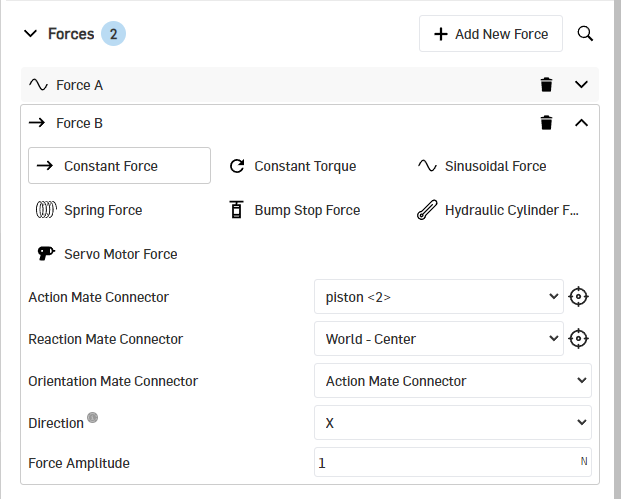
Within the Forces section you can add external loads, connecting forces/torques, or actuator forces/torques. Throughout the definition of force elements, principia MBS relies on previously defined mate connectors in your Onshape assembly. The mate connectors define
- the body a force or torque acts and reacts on
- the point of application
- the direction of the force or the axis orientation for torques
principia MBS supports follwing force templates:
- Constant Force
- Constant Torque
- Sinusoidal Force
- Spring Force
- Bump Stop Force
- Hydraulic Cylinder Force
- Servo Motor Force
- Click Add New Force to add another force.
- Click onto the label of the new element ("New Force" by default)
- Change the name to a meaningful value - this can be helpful later when post-processing the results to search for entries in the list of possible elements.
- Select the force template you intend to create.
If you missed to define suitable mate connectors, you can return to modelling in Onshape at any time and add mate connectors in your assembly, subassemblies, or Part Studios. After successful creation of mate connectors, hit the Update Model button (remember, the label could also be CAD Data Up To Date).
In case of components that occur more than once, it is advisable to define mate connectors in the Part Studio. This allows for very efficient modeling, especially if mate connections are to be changed later on.
Next to fields Action Mate Connector and Reaction Mate Connector you find this icon.
If you click on it, you can activate the Onshape selection, which allows you to select the dropdown entry by clicking either in the Onshape model tree or in the 3D Onshape window of your assembly.